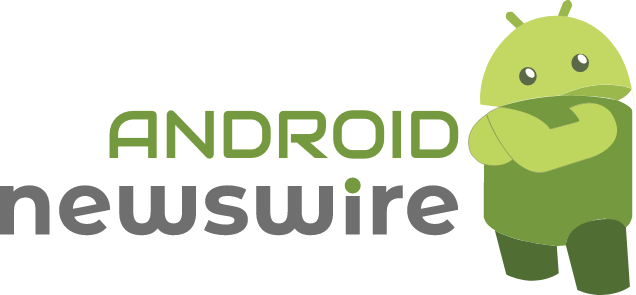The Google Pixel series is known for its sleek design, cutting-edge technology, and seamless Android integration. While its standout features like the incredible camera and exclusive software perks are well-known, there are hidden gems within your Pixel device that can elevate your user experience. Let’s uncover ten hidden features you need to try on your Google Pixel.
1. Call Screen with Google Assistant
Tired of answering spam calls? Your Google Pixel’s Call Screen feature allows Google Assistant to answer calls for you, transcribing the conversation in real time so you can decide whether to pick up, ignore, or report the caller. To enable it, go to:
- Phone App > Settings > Spam and Call Screen > Turn on “Call Screen.”
2. Now Playing: Automatic Song Identification
Ever wonder what song is playing in the background? With Now Playing, your Pixel identifies songs automatically and shows the title and artist on the lock screen. To activate it:
- Navigate to Settings > Sound & Vibration > Now Playing and toggle it on.
3. Magic Eraser in Google Photos
Remove unwanted objects or photobombers from your pictures effortlessly using the Magic Eraser in the Google Photos app. Simply:
- Open a photo.
- Tap Edit > Tools > Magic Eraser and follow the prompts.
4. Flip to Shhh: Quick Do Not Disturb
Need peace and quiet? With the Flip to Shhh feature, placing your phone face down on a flat surface activates Do Not Disturb mode. Enable it by going to:
- Settings > System > Gestures > Flip to Shhh.
5. Adaptive Battery Management
The Pixel’s Adaptive Battery uses AI to understand your usage patterns, limiting power to apps you rarely use. Extend battery life by turning it on:
- Settings > Battery > Adaptive Preferences > Toggle Adaptive Battery.
6. At a Glance Widget
The At a Glance widget keeps you updated with useful info like weather, calendar events, and commute times directly on your home screen. Customize it by:
- Long-pressing the widget, then selecting Customize.
7. Quick Phrases for Google Assistant
Interact with Google Assistant without saying “Hey Google” by enabling Quick Phrases for tasks like stopping alarms or answering calls. To set it up:
- Settings > Apps > Assistant > Quick Phrases and toggle it on.
8. Hold for Me
Hate waiting on hold during calls? Use the Hold for Me feature to let Google Assistant wait in the queue and notify you when a human operator is available. Activate it by:
- Opening the Phone App > Settings > Hold for Me.
9. Screen Attention
Prevent your screen from dimming while you’re looking at it with Screen Attention. This feature keeps the display on as long as your face is detected. Enable it by:
- Settings > Display > Screen Attention.
10. Recorder App with Real-Time Transcription
The Pixel’s Recorder app doesn’t just record audio; it also provides real-time transcription with searchable text. It’s perfect for meetings, lectures, or interviews. Open the Recorder App and start recording to explore its full potential.
Conclusion
The Google Pixel is packed with features that go beyond the basics, offering convenience, customization, and innovation at your fingertips. By exploring these hidden capabilities, you can unlock the full potential of your device. For more Pixel tips, tricks, and Android updates, stay tuned to Android Newswire, your ultimate source for everything Android!