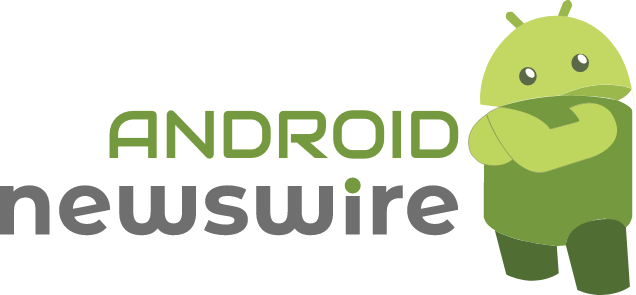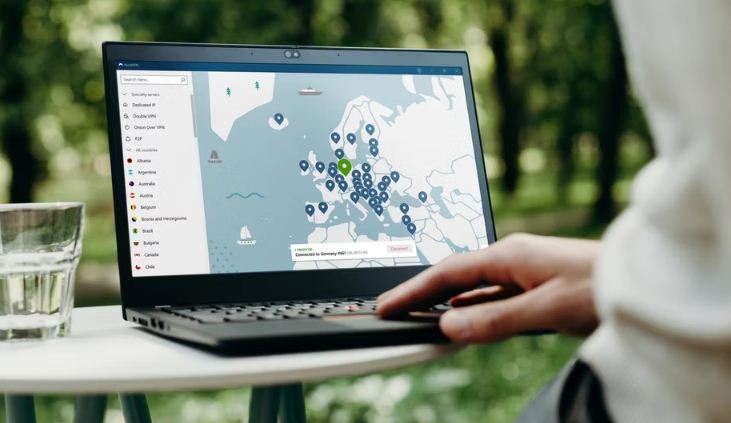As internet users become increasingly savvy, the utilization of Virtual Private Network (VPN) services to safeguard online activities has grown in popularity. In a digital landscape fraught with privacy concerns and security threats, VPNs offer a crucial layer of protection by anonymizing online identities and encrypting internet traffic. While free VPN services may seem appealing, they often come with limitations and risks that can compromise user privacy. For those seeking uncompromising online security while browsing on devices such as Chromebooks, Windows or Mac laptops, or smartphones, investing in a premium VPN service like NordVPN is a wise choice. This blog reveals about how to cancel NordVPN.
NordVPN stands out as a reliable and robust paid VPN service that prioritizes user privacy and security. However, there may come a time when users decide to discontinue their subscription due to various reasons, such as rising prices or dissatisfaction with service quality. Cancelling a NordVPN subscription can be a straightforward process, whether you are using a laptop or PC or an Android device. Understanding how to navigate the cancellation process ensures a seamless experience for users looking to terminate their NordVPN subscription.
To cancel a NordVPN subscription on a laptop or PC, users can follow a series of steps within their account settings:
1. Log in to the NordVPN account using the registered email address or username and password.
2. Click on the ‘Billing’ option in the account pane.
3. Navigate to the ‘Subscriptions’ tab at the top of the page.
4. Click on ‘Manage’ next to the Auto-renewal option.
5. Select ‘Cancel auto-renewal’ to initiate the cancellation of the subscription.
Upon successful cancellation, users will receive an email confirmation from NordVPN at their registered email address, confirming the termination of the subscription. This straightforward process ensures that users can manage their NordVPN subscription efficiently and securely directly from their laptop or PC.
For users accessing NordVPN through an Android device, the cancellation process via the Google Play Store is similarly streamlined:
1. Launch the Google Play Store app on the Android device and sign in to the associated account.
2. Select the profile icon located in the upper-right corner of the page.
3. Choose ‘Payments & subscriptions’ from the menu.
4. Navigate to the ‘Subscriptions’ section.
5. Locate the NordVPN subscription and tap on ‘Cancel subscription.’
6. Select the reason for canceling and proceed by tapping ‘Continue.’
This method allows Android users to cancel their NordVPN subscription effortlessly, ensuring a hassle-free experience when discontinuing the service.
NordVPN offers top-tier online privacy and security measures, circumstances may arise that lead users to terminate their subscriptions. Understanding the cancellation process on both laptops/PCs and Android devices empowers users to make informed decisions about their VPN usage and ensures a smooth transition when ending their NordVPN subscription. By prioritizing user control and convenience, NordVPN exemplifies a commitment to customer satisfaction and transparency in the realm of VPN services.