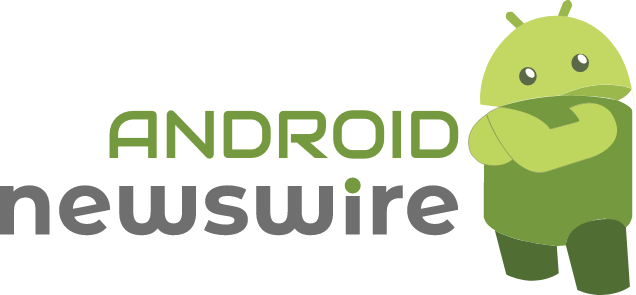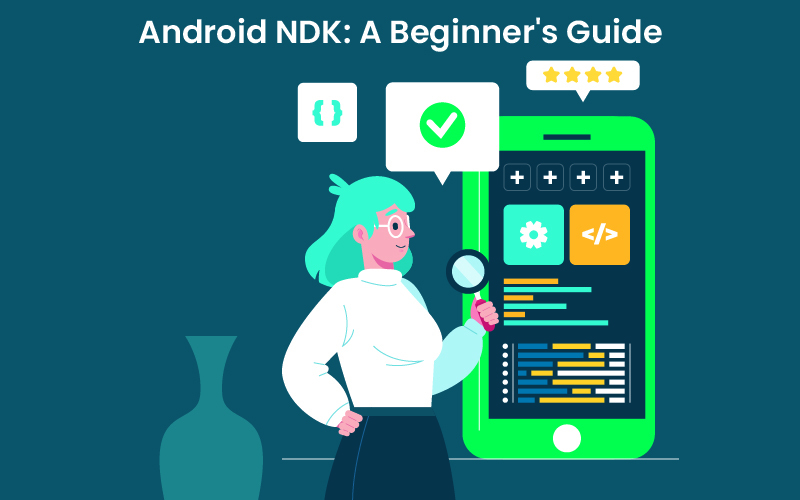Introduction
The Android NDK (Native Development Kit) is a set of tools that allows developers to create high-performance applications for Android devices using native code languages like C and C++. In this article, we’ll explore the basics of Android NDK, its benefits, and provide a step-by-step guide to getting started.
What is Android NDK?
Android NDK is a companion tool to the Android SDK, providing a set of libraries and tools to develop native code components for Android applications. It enables developers to:
- Access Android hardware components directly
- Optimize performance-critical code
- Reuse existing native code
Benefits of Using Android NDK
- Improved Performance: Native code execution provides better performance compared to Java or Kotlin.
- Direct Hardware Access: Access Android hardware components, such as cameras, GPS, and sensors.
- Code Reusability: Reuse existing native code libraries and frameworks.
- Security: Native code can provide additional security features.
Setting Up Android NDK
Prerequisites
- Android Studio (version 3.6 or later)
- Java Development Kit (JDK) 8 or later
- Android SDK
Step-by-Step Installation
- Download the Android NDK from the official website.
- Extract the downloaded zip file to a directory (e.g., C:\android-ndk).
- Update the local.properties file in your Android project to point to the NDK directory.
- Install the Android NDK plugin in Android Studio.
Creating an Android NDK Project
Step 1: Create a New Android Project
- Launch Android Studio and create a new project.
- Select “Native Activity” as the project template.
Step 2: Configure the NDK Build
- Create a jni directory in the project root.
- Create a (link unavailable) file to define the native build configuration.
Step 3: Write Native Code
- Create a main.c file in the jni directory.
- Write native code using C or C++.
Step 4: Build and Run the Project
- Build the project using the ndk-build command.
- Run the project on an Android device or emulator.
Android NDK APIs and Tools
NDK APIs
- Android NDK provides various APIs for accessing Android hardware components.
- APIs include:
- Android API (android/api)
- Native Activity API (native-activity)
- OpenGL ES API (opengl/es)
NDK Tools
- ndk-build: Compiles and builds native code.
- ndk-gdb: Debugs native code.
- ndk-stack: Analyzes native crash dumps.
Best Practices and Tips
- Use JNI (Java Native Interface): Interact between Java and native code.
- Optimize Native Code: Use compiler optimizations and caching.
- Handle Memory Management: Use smart pointers and avoid memory leaks.
Conclusion
Android NDK provides a powerful toolset for developing high-performance Android applications. By following this guide, you’ve taken the first step towards mastering Android NDK. Remember to explore the official documentation and sample projects to deepen your understanding.