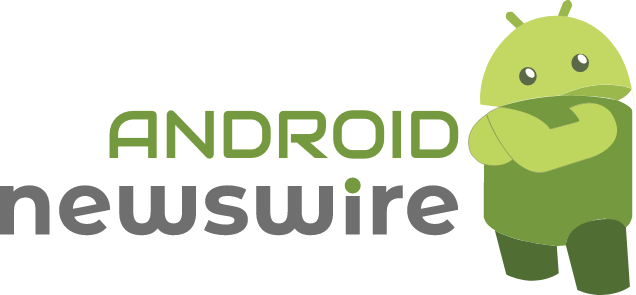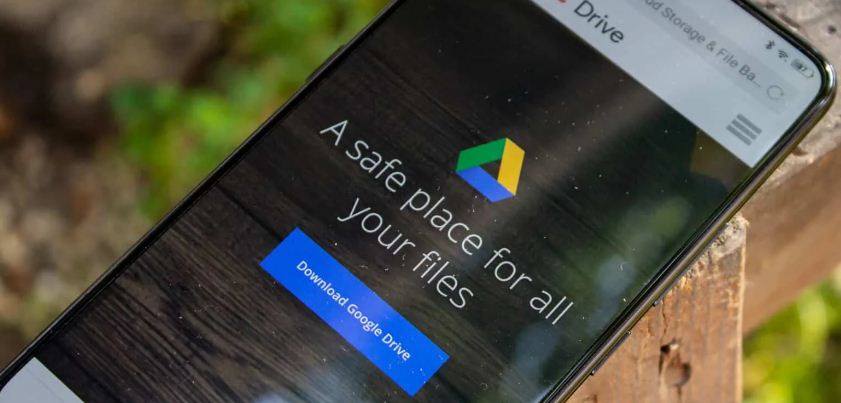Recovering lost files can be a distressing experience, especially when you have valuable information stored in them. Fortunately, Google has provided a solution for users who have encountered a recent bug that led to missing Drive files. In this news blog, we will delve into the steps of recovering these files, highlighting the importance of this feature in safeguarding months of saved data.
The first step in recovering your lost files involves downloading and opening the latest version of Google Drive for either Windows or macOS. Once you have accomplished this, you will need to access the recovery tool. In order to do so, you can click on the Drive icon in the menu bar or system tray. From there, press and hold the Shift key while simultaneously clicking on the Settings option. A drop-down menu will appear, and you should select ‘Recover from backups.’
Upon selecting this option, a message will appear indicating that the recovery process has commenced. Hold tight as the system undertakes its task, diligently seeking and retrieving your missing files. Once the recovery process has been successfully completed, you will find all your previously lost files consolidated in a new folder aptly named ‘Google Drive recovery.’
Although recovering files may not be as straightforward as pressing a button, it is not an overwhelmingly complex process either. Google’s provision of a recovery tool for missing Drive files presents a valuable solution for users affected by recent bugs. This feature ensures that your files are not permanently lost, sparing you from the distress of losing months of accumulated data. By following a few simple steps, you can utilize the recovery tool and reclaim your missing files, conveniently stored in a neatly labeled folder.